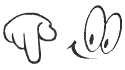Trick to shutdown windows without installing the updates
Hi,Today i am posting an easy solution to get rid of the installing of the windows updates when you shutdown your PC or laptop. Windows update is a service which enables you to update your windows for bug fixes and security vulnerabilities but how ever if you using the cracked version of windiws if you install any of the security updates then it will be a problem but if you accidentally turned on the windows updates then the updates are downloaded when you are connected to internet after downloading the updates when you click shutdown button with alert symbol(As Shown below picture1) the PC they will automatically get installed and your PC may take a long time to shutdown So to avoid installing updates just follow the below steps
Step 1:
Don't click the shutdown directly from the start menu.Just save all unsaved data and close all the programs.
Step 2:
Just lock the computer by pressing the WIN
 + L keys at a time.
+ L keys at a time.then click on the up arrow beside the shutdown button at the bottom left corner and click on the shutdown in the box appeared(As shown below).
Hey you have done !!!




 below to get a random post
below to get a random post