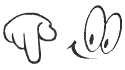Whatsapp for any pc for windows7/8/8.1/XP/vista without bluestacks
Hai many people like to have WhatsApp on Pcs their own, but it has been a serious issue when he need to have a RAM (random access memory) larger than 2GB if you use emulators like bluestack emulator will need some prerequisites and you must have a memory of 2.0GB(RAM) and more but today I am using WhatsApp without any emulators that require large memory so follow the simple steps below to use whatsapp without emulator
YOU MAY ALSO SEE Official WhatsApp for windows and linux
also see HOW TO USE MULTIPLE WhatsApp accounts in single phone
YOU MAY ALSO SEE Official WhatsApp for windows and linux
also see HOW TO USE MULTIPLE WhatsApp accounts in single phone
How to use WhatsApp on your PC/ laptop without Bluestacks or any other emulator
What you need:
here are the things you required
Your PC must have Microsoft Dotnet framework 4.0 or more to run WART tool if you don't have download Dotnet framework from here
Your PC must have Microsoft Dotnet framework 4.0 or more to run WART tool if you don't have download Dotnet framework from here
- WhatsApp registration tool, WARTdownload here (Extract or unzip)
- Get Pidgin from Download here or not downloaded try Alternate link
- Get WhatsApp-Purple latest binary from davidgf.net/nightly/whatsapp-purple (download this file from link in next step[from step4])
- Latest whatsapp.dll download here or Try Alternate link
Here is how you can use WhatsApp running on your computer:
- Run WART and give your phone number with country code as shown in below pic. Example: 91 is the country code for india
2.Leave the password field blank and click on Request Code button.
3.You will get a SMS/call from WhatsApp shortly with a code.
4.Type the code in the WART tool and click on Confirm Code button. It will give you a password, copy it to a text file.
5.Install Pidgin but do not run it. If it launched automatically, use Ctrl + Q to quit it orBuddies -> Quit.
6.Copy the last-whatsapp.dll file into plugins directory within your Pidgin installation (Pidgin Portable/Apps/plugins or C:\Users\\AppData\Roaming\Microsoft\Windows\Pidgin\plugins)[windows7/8/8.1user please go here C:\Program Files (x86)\Pidgin\plugins and paste it here]
7.Now launch Pidgin
8.Click on Add button if Pidgin launches the user account setup wizard automatically. If not, click on Accounts > Manage Accounts > Add. (see the below pic)
9.In Basic tab, Login Options section, Select WhatsApp as the protocol. Your phone number with country code as user name Give the password you got from WART in step 4.
Click on Add button.
10.To give an instant message: Click on Buddies > New Instant Message > Give your friend's phone number with country code > without"+" Click on OK button.
To add a buddy: Click on Buddies > Add Buddy > Give your friend's phone number with country code and provide other details > Click on Add button.

If you like this post follow my blog on networked blogs and like us on facebook




 below to get a random post
below to get a random post